
Everything You Need to Know About Google Search Console
Google Search Console (GSC) is an essential tool for anyone looking to improve their website’s performance in Google search. Whether you’re just getting started or a seasoned professional, understanding how to use GSC effectively can significantly impact your SEO strategy. In this comprehensive guide, we’ll walk through everything you need to know, from setting up Google Search Console to advanced techniques used by digital marketing professionals.
Getting Started with Google Search Console
What is Google Search Console?
Google Search Console is a free tool provided by Google that helps website owners monitor and troubleshoot their site’s presence in search results. It provides valuable insights into how Google crawls and indexes your site, detects technical issues, and allows you to optimize your search performance.
How to Set Up Google Search Console
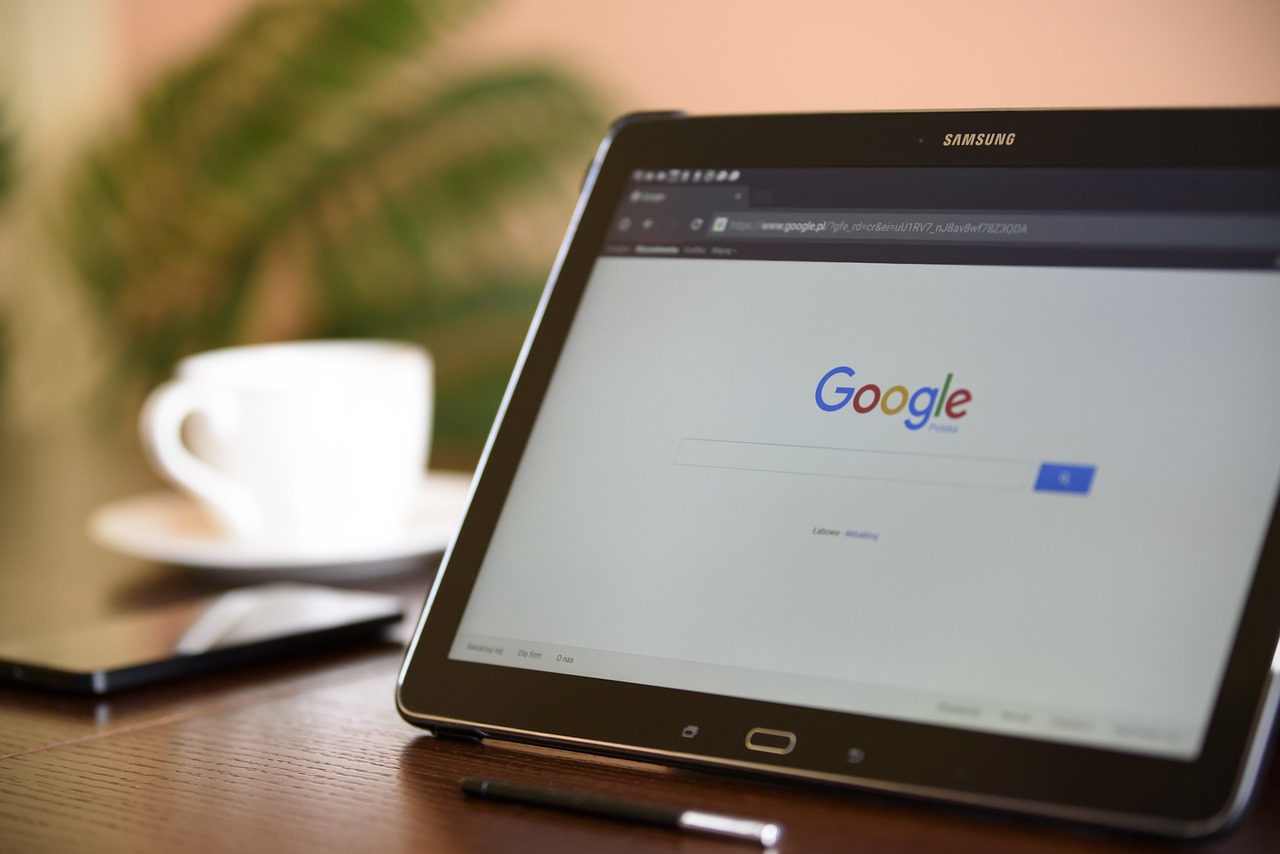
Sign In: Go to Google Search Console and log in with your Google account.
Add Your Website: Click “Add Property” and enter your website’s URL.
Verify Ownership: Choose a verification method:
DNS Record: Recommended for advanced users.
HTML File Upload: Upload a verification file to your website’s root directory.
Google Tag Manager: If you use GTM, this is a simple option.
Google Analytics: If your GA account is set up, you can verify your site through it.
Submit Your Sitemap: Navigate to “Sitemaps” in the GSC dashboard and submit your XML sitemap to help Google index your pages efficiently.
Core Features of Google Search Console
1. Performance Report
Track key metrics like clicks, impressions, CTR (click-through rate), and average position.
Filter data by queries, pages, countries, devices, and search appearance.
Identify which keywords are driving the most traffic to your website.
2. Index Coverage Report
See which pages are indexed and which have issues preventing indexing.
Troubleshoot errors such as “Crawled – Currently Not Indexed” and “Excluded by Noindex Tag.”
Request indexing for new or updated pages to speed up Google’s recognition of your changes.
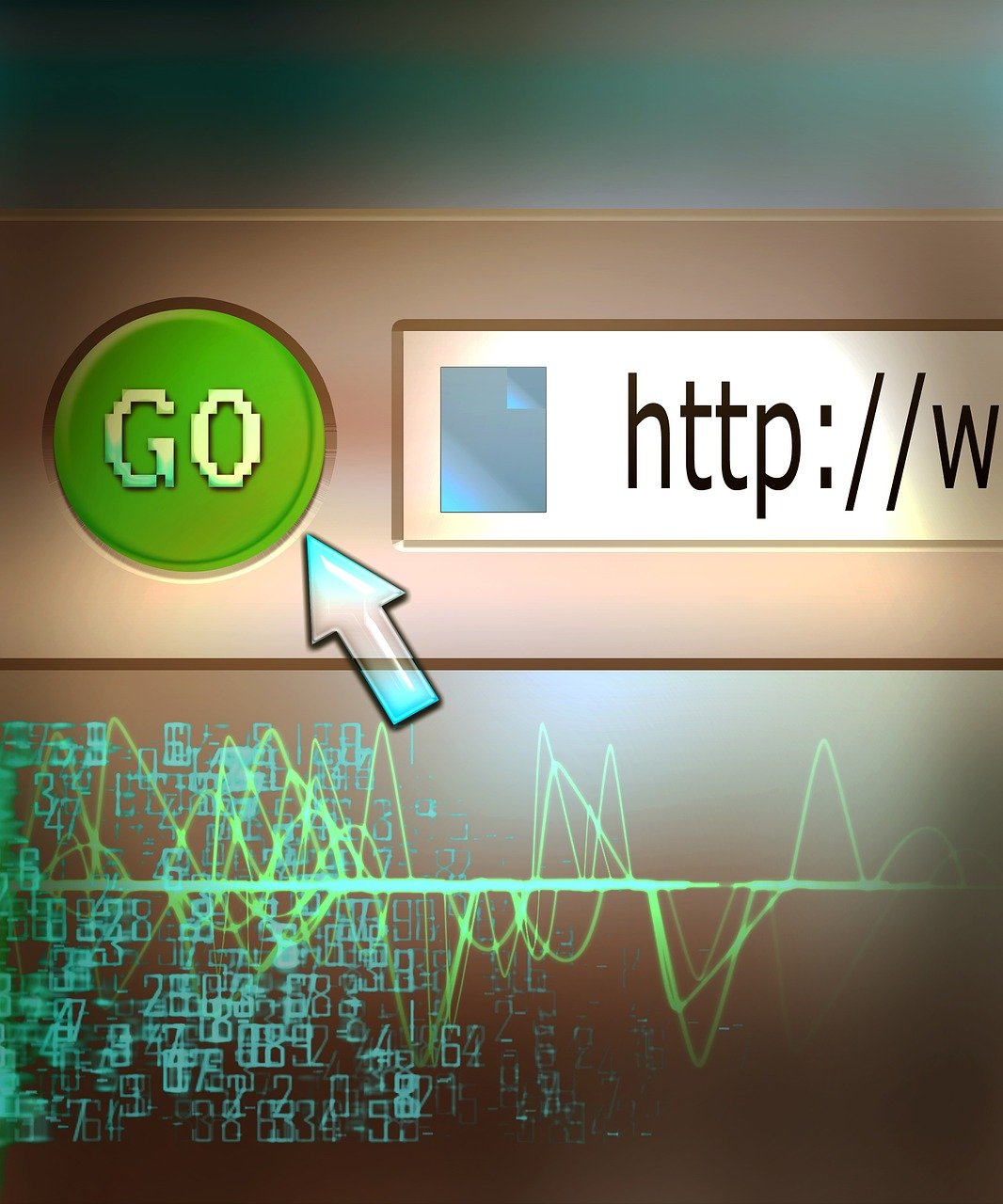
3. URL Inspection Tool
Check if a specific URL is indexed.
View crawl errors, indexing status, and enhancement suggestions.
Request Google to re-crawl and index a page after making updates.
4. Mobile Usability
Identify mobile-friendliness issues like text being too small, content wider than the screen, and clickable elements being too close together.
Optimize your site for better performance on mobile devices.
5. Security & Manual Actions
Receive alerts for security issues like malware, spam, or hacked content.
Check if your site has received a manual penalty from Google and resolve any violations.
6. Page Experience & Core Web Vitals
Understand how your site performs in terms of speed, interactivity, and visual stability.
Address issues that impact user experience, such as slow loading times or layout shifts.
7. Link Reports
See which external sites link to yours (backlinks).
Analyze your internal linking structure.
Use this data to refine your link-building and content strategies.
How Professionals Leverage Google Search Console
1. Optimize for High-Performing Keywords

Use the Performance Report to identify keywords with high impressions but low CTR.
Improve title tags and meta descriptions to boost clicks.
Create additional content targeting these queries.
2. Identify & Fix Indexing Issues
Regularly monitor the Index Coverage Report to resolve any new errors.
Ensure all critical pages are indexed while blocking unnecessary ones (e.g., admin pages, duplicate content) via robots.txt.
3. Enhance Mobile Usability
Ensure your site is mobile-friendly using the Mobile Usability Report.
Optimize images, minify CSS/JS, and use responsive design.
4. Improve Core Web Vitals
Monitor LCP (Largest Contentful Paint), FID (First Input Delay), and CLS (Cumulative Layout Shift).
Reduce page load times by optimizing images, using caching, and improving server response time.
5. Conduct Competitor Analysis
Compare your site’s performance against competitors using Google Search Console insights.
Identify keyword gaps and create content to outrank competitors.
6. Fix 404 Errors & Redirects
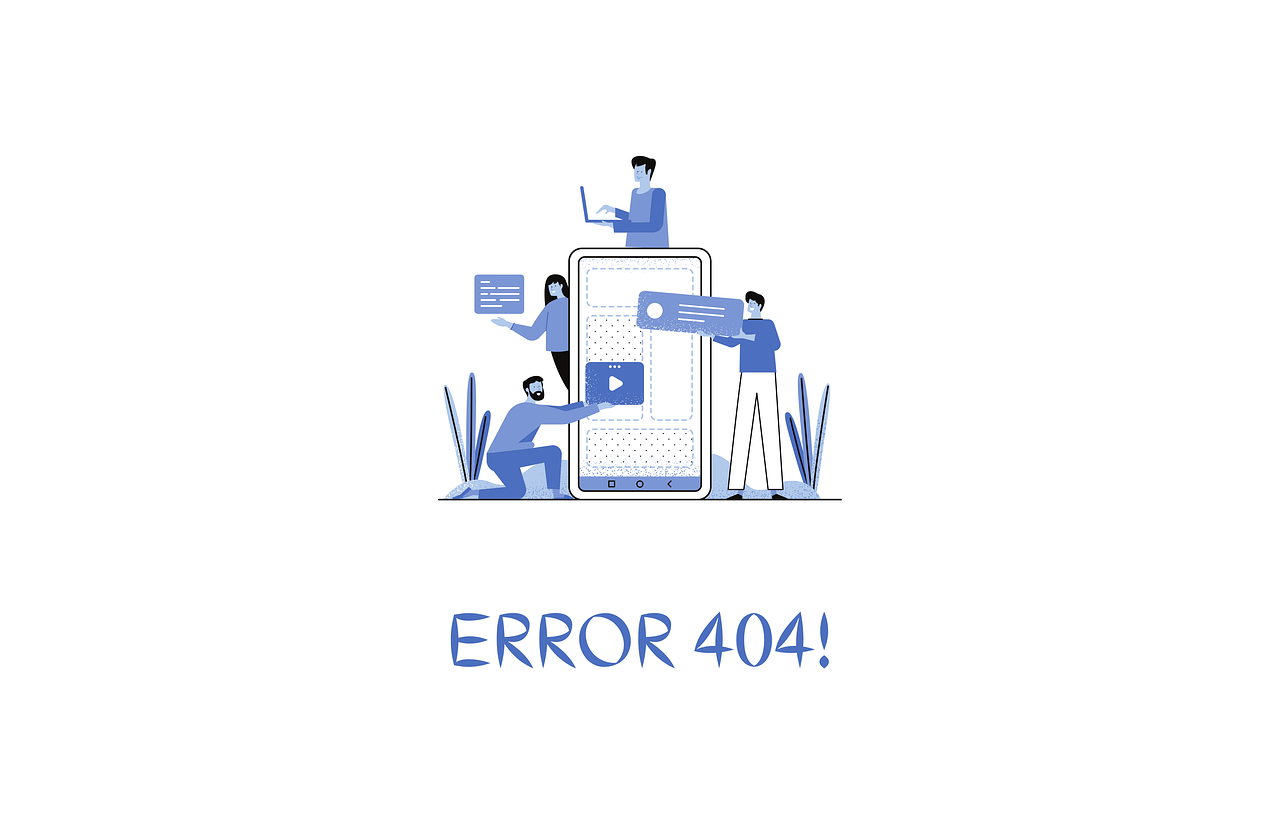
Check for “Not Found” errors in the Index Coverage Report.
Implement 301 redirects for outdated pages to maintain SEO value.
7. Leverage Structured Data for Rich Results
Use schema markup to improve search appearance (e.g., FAQ schema, breadcrumbs, review snippets).
Test structured data using Google’s Rich Results Tool.
8. Monitor Backlinks & Disavow Toxic Links
Regularly check inbound links for spammy or low-quality backlinks.
Use the Disavow Tool cautiously to remove harmful links.
Final Thoughts
Google Search Console is a powerful, free tool that provides deep insights into how your website performs in search results. Whether you’re a beginner looking to understand the basics or a seasoned SEO professional optimizing every detail, leveraging GSC effectively can boost your rankings, improve user experience, and drive more traffic to your website.
If you’re a business owner and need expert help utilizing Google Search Console, Wanna Grow Marketing Agency is here to assist! Contact us today to optimize your website’s performance and stay ahead of the competition.
